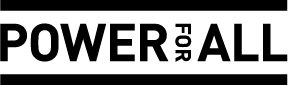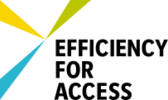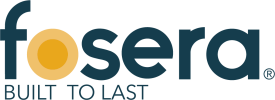Difference between revisions of "Add an Article to Watchlist"
From energypedia
***** (***** | *****) m |
***** (***** | *****) |
||
| (6 intermediate revisions by 2 users not shown) | |||
| Line 1: | Line 1: | ||
| + | |||
{{template:Tabs-1 | {{template:Tabs-1 | ||
|Energypedia_Community:_Help|Back to the Help Portal | |Energypedia_Community:_Help|Back to the Help Portal | ||
| Line 5: | Line 6: | ||
= Add Articles to Your Watchlist = | = Add Articles to Your Watchlist = | ||
| − | |||
| − | |||
| − | |||
| − | |||
| − | |||
| − | |||
| − | |||
| − | |||
== Via "Actions"<br/> == | == Via "Actions"<br/> == | ||
| + | 1. Go to the of the article and click on the three dots on the right of the page. A drop down menu will appear, click on "Watch" to add the article to your watchlist. | ||
| − | + | [[File:Capture d’écran 2021-09-15 à 13.19.02.png|700x700px]] | |
| − | + | = Remove from Watchlist = | |
| − | + | *As above, click on the three dots on the right of the page. A drop down menu will appear, click on "UnWatch" to remove the article from your watchlist. | |
| − | = | + | = View your Watchlist = |
| − | |||
| − | |||
| − | |||
| − | + | The article will be listed under "Watchlist" in your [[Energypedia - FAQs#How can I change my profile description.3F|profile page]]. | |
| − | |||
| − | + | [[File:Capture d’écran 2021-09-15 à 13.26.14.png|400x400px]] | |
| − | [[File: | + | *Mark all changes of the articles on your watchlist by clicking on "Mark all changes as seen". |
| − | + | [[File:Capture d’écran 2021-09-15 à 13.41.03.png|600x600px]] | |
| − | |||
| − | + | [[File:Capture d’écran 2021-09-15 à 13.40.18.png|600x600px]] | |
| − | |||
| − | |||
| − | |||
| − | * | + | *Edit your watchlist by clicking "Edit your list of watched pages". |
| − | |||
| − | |||
| + | [[File:Capture d’écran 2021-09-15 à 13.45.58.png|600x600px]]<div style="clear: both"></div> | ||
{{Help Magic Words}} | {{Help Magic Words}} | ||
| + | |||
| + | [[Category:Help]] | ||
Latest revision as of 11:47, 15 September 2021
Add Articles to Your Watchlist
Via "Actions"
1. Go to the of the article and click on the three dots on the right of the page. A drop down menu will appear, click on "Watch" to add the article to your watchlist.
Error creating thumbnail: File missing
Remove from Watchlist
- As above, click on the three dots on the right of the page. A drop down menu will appear, click on "UnWatch" to remove the article from your watchlist.
View your Watchlist
The article will be listed under "Watchlist" in your profile page.
Error creating thumbnail: File missing
- Mark all changes of the articles on your watchlist by clicking on "Mark all changes as seen".
Error creating thumbnail: File missing
Error creating thumbnail: File missing
- Edit your watchlist by clicking "Edit your list of watched pages".
Error creating thumbnail: File missing