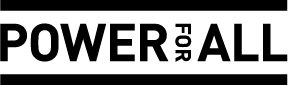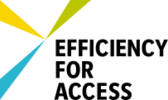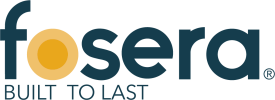Difference between revisions of "Insert References"
***** (***** | *****) (Created page with " {{#widget:YouTube|id=rjyH2LgRlU0|height=300|width=400}} = Adding References Within the Text = References are a must for every single article as they make an article reliabl...") |
***** (***** | *****) Tag: 2017 source edit |
||
| (22 intermediate revisions by 5 users not shown) | |||
| Line 1: | Line 1: | ||
| − | {{ | + | {{template:Tabs-1 |
| + | |Energypedia_Community:_Help|Back to the Help Portal | ||
| + | | | ||
| + | }} | ||
| + | |||
| + | <span style="color:#FF0000"><u>'''If you have any problem adding references in your browser, please switch to Firefox.'''</u></span> | ||
| + | |||
| + | = Add References Within Your Article = | ||
| + | |||
= Adding References Within the Text = | = Adding References Within the Text = | ||
| Line 6: | Line 14: | ||
References are a must for every single article as they make an article reliable. Thus, every article on energypedia should have a list of references. | References are a must for every single article as they make an article reliable. Thus, every article on energypedia should have a list of references. | ||
| − | -> Learn more about the [[Guidelines | + | -> Learn more about the [[Guidelines on Writing a Good Article|guidelines for writing a good article]]. |
| + | |||
| + | -> <span>[[How to Reference Energypedia|Learn more about how to cite energypedia on external platforms]]</span> | ||
| + | |||
| + | 1. Open the article in [[Edit an Article|edit mode]]. | ||
| − | |||
| − | + | [[File:Capture d’écran 2021-09-15 à 10.32.46.png|700x700px]] | |
| − | + | 2. Click on the icon '''"Cite"''' and on "Basic". | |
| − | |||
| − | |||
| − | + | [[File:Capture d’écran 2021-09-15 à 10.34.13.png|600x600px]] | |
| − | ''' | + | 3. A pop up menu will appear. Insert your reference text in the pop up menu. Please insert the same text in the "'''Reference text (Wikitext)'''" as well as the "'''Reference name (optional)'''" field.This will make sure that a reference which is used multiple times in the article will appear only once in the reference list. |
| − | |||
| − | |||
| − | |||
| − | [[File: | + | [[File:Capture d’écran 2021-09-15 à 10.37.45.png|498x498px]] |
| − | |||
| − | |||
| − | |||
| − | |||
| − | |||
| − | <br/> | + | <br />4. Click "Insert". A reference icon will now appear in your text. |
| − | |||
| − | + | [[File:Capture d’écran 2021-09-15 à 10.41.17.png|923x923px]] | |
| − | + | <br/>After adding the references within the text, it is also important to get a list of references at the bottom of the text. To get a reference list, please follow the following steps: | |
| − | + | 1. Click on the icon "Insert" in the toolbar | |
| − | + | 2. Click on the option "More" | |
| − | |||
| − | |||
| − | [[File: | + | 3. Select "References list" |
| − | + | ||
| − | <br/> | + | [[File:Capture d’écran 2021-09-15 à 10.49.34.png|600x600px]] |
| + | |||
| + | [[File:Capture d’écran 2021-09-15 à 10.51.52.png|600x600px]]<br /> | ||
= Changing References = | = Changing References = | ||
| − | If you want to edit footnotes or references afterwards, just | + | If you want to edit footnotes or references afterwards, just click on the number of the reference (reference icon) in the wikitext and click on "Edit". Once the change is made, click on "Apply changes". |
| − | |||
| − | |||
| − | + | {{Help Magic Words}} | |
Latest revision as of 08:56, 15 September 2021
If you have any problem adding references in your browser, please switch to Firefox.
Add References Within Your Article
Adding References Within the Text
References are a must for every single article as they make an article reliable. Thus, every article on energypedia should have a list of references.
-> Learn more about the guidelines for writing a good article.
-> Learn more about how to cite energypedia on external platforms
1. Open the article in edit mode.
2. Click on the icon "Cite" and on "Basic".
3. A pop up menu will appear. Insert your reference text in the pop up menu. Please insert the same text in the "Reference text (Wikitext)" as well as the "Reference name (optional)" field.This will make sure that a reference which is used multiple times in the article will appear only once in the reference list.
4. Click "Insert". A reference icon will now appear in your text.
After adding the references within the text, it is also important to get a list of references at the bottom of the text. To get a reference list, please follow the following steps:
1. Click on the icon "Insert" in the toolbar
2. Click on the option "More"
3. Select "References list"
Changing References
If you want to edit footnotes or references afterwards, just click on the number of the reference (reference icon) in the wikitext and click on "Edit". Once the change is made, click on "Apply changes".