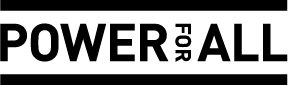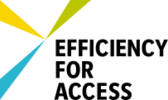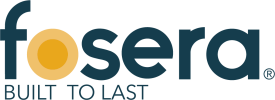Difference between revisions of "Insert Pictures or Documents"
From energypedia
***** (***** | *****) |
***** (***** | *****) Tag: 2017 source edit |
||
| (16 intermediate revisions by 4 users not shown) | |||
| Line 1: | Line 1: | ||
| + | {{template:Tabs-1 | ||
| + | |Energypedia_Community:_Help|Back to the Help Portal | ||
| + | | | ||
| + | }} | ||
| + | |||
| + | = Insert Images = | ||
| − | |||
| − | |||
= Instructions = | = Instructions = | ||
| Line 8: | Line 12: | ||
1. Before you can insert any document or picture in your article '''you need to upload the corresponding file''' into the wiki! | 1. Before you can insert any document or picture in your article '''you need to upload the corresponding file''' into the wiki! | ||
| − | + | For instructions on how to upload pictures/documents to energypedia, please see this article: "[[Upload Pictures and Documents|Uploading Pictures and Documents]]" | |
| − | <br/>2. | + | <br/>2. To insert a picture, click on the "Insert" option in the edit toolbar and on "Images and media". |
| − | [[File: | + | |
| + | [[File:Capture d’écran 2021-09-15 à 16.24.59.png|700x700px]] | ||
<div style="clear: both"></div> | <div style="clear: both"></div> | ||
| − | <br/>3. | + | <br/>3. A pop-up menu will appear. Select a file and cross the box "this is my own work". Then write a description under the file. |
| + | |||
| + | |||
| + | [[File:Capture d’écran 2021-09-15 à 16.25.24.png|509x509px]] | ||
| + | |||
| + | |||
| + | 4. You can now change in the "Advanced" option, the position, image size and insert the picture. | ||
| − | |||
| − | |||
| − | |||
| − | |||
| − | <br/> | + | <br /> [[File:Capture d’écran 2021-09-15 à 16.26.45.png|559x559px]] |
| + | |||
| + | *The option "'''LInk image to a Wiki page or URL'''", allows you to direct your audience to a particular wiki page or a website when they click on the picture. For linking to a wiki article, simply type in the name of the article and for linking to an external website, type in the entire URL including htttp: | ||
| + | *“Caption” allows you to add relevant caption to your picture. The caption will be displayed below the file when you choose "Special type" -> frame or thumbnail. If you choose "Special type" -> border, then the caption will only be shown when you hover over the picture. <u>'''Please do not use any special character (&;%, /) in the caption.'''</u> | ||
| + | *The option "Alignment" provides the opportunity to put the image right, left or center of the article.To prevent text from floating around the pictures, use '''center''' alignment. | ||
| + | *The option "width" allows you to determine the width of the picture. Please do not use more than 800px as it will result in skewed page.'''<span style="font-size: 13.6px; background-color: rgb(255, 255, 255)">The</span><span style="font-size: 13.6px; background-color: rgb(255, 255, 255)"> <span style="font-size: 13.6px; background-color: rgb(255, 255, 255)">"Special type" -> frame</span> option does not allow you to adjust the picture size.</span>''' | ||
| + | |||
| − | 5. To change a | + | 5. To change a picture's height or alignment, you can simply click on "Edit". |
| − | + | 6. To remove a picture/graph from the article, select the graph and press delete. | |
| − | |||
| − | 6. To remove a graph from the article | ||
<br/> | <br/> | ||
| − | = | + | == Advanced Tips in Wikitext Editor == |
| − | * | + | *To prevent text from floating around the images, use this command after the image : <nowiki><div style="clear: both"></div></nowiki> Link: [https://www.mediawiki.org/wiki/Help:Images https://www.mediawiki.org/wiki/Help:Images] |
<br/> | <br/> | ||
| + | = Insert File = | ||
| − | + | *For inserting file as a picture/link, see [[Insert File as Picture / Link|Insert File as Picture / Link]] | |
| − | |||
| − | *[[ | ||
| − | <br/> | + | <br/>{{Help Magic Words}} |
| − | [[Category:Help | + | [[Category:Help]] |
Latest revision as of 14:40, 15 September 2021
Insert Images
Instructions
1. Before you can insert any document or picture in your article you need to upload the corresponding file into the wiki!
For instructions on how to upload pictures/documents to energypedia, please see this article: "Uploading Pictures and Documents"
2. To insert a picture, click on the "Insert" option in the edit toolbar and on "Images and media".
Error creating thumbnail: File missing
3. A pop-up menu will appear. Select a file and cross the box "this is my own work". Then write a description under the file.
Error creating thumbnail: File missing
4. You can now change in the "Advanced" option, the position, image size and insert the picture.
Error creating thumbnail: File missing
- The option "LInk image to a Wiki page or URL", allows you to direct your audience to a particular wiki page or a website when they click on the picture. For linking to a wiki article, simply type in the name of the article and for linking to an external website, type in the entire URL including htttp:
- “Caption” allows you to add relevant caption to your picture. The caption will be displayed below the file when you choose "Special type" -> frame or thumbnail. If you choose "Special type" -> border, then the caption will only be shown when you hover over the picture. Please do not use any special character (&;%, /) in the caption.
- The option "Alignment" provides the opportunity to put the image right, left or center of the article.To prevent text from floating around the pictures, use center alignment.
- The option "width" allows you to determine the width of the picture. Please do not use more than 800px as it will result in skewed page.The "Special type" -> frame option does not allow you to adjust the picture size.
5. To change a picture's height or alignment, you can simply click on "Edit".
6. To remove a picture/graph from the article, select the graph and press delete.
Advanced Tips in Wikitext Editor
- To prevent text from floating around the images, use this command after the image : <div style="clear: both"></div> Link: https://www.mediawiki.org/wiki/Help:Images
Insert File
- For inserting file as a picture/link, see Insert File as Picture / Link