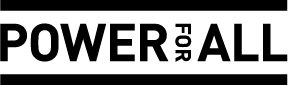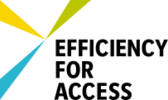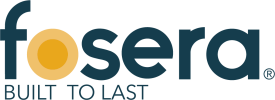Difference between revisions of "Upload Pictures and Documents"
***** (***** | *****) m (Ranisha moved page Uploading Pictures and Documents to Help:Upload Pictures and Documents without leaving a redirect) |
***** (***** | *****) |
||
| (26 intermediate revisions by 5 users not shown) | |||
| Line 1: | Line 1: | ||
| + | |||
| + | {{template:Tabs-1 | ||
| + | |Energypedia_Community:_Help|Back to the Help Portal | ||
| + | | | ||
| + | }} | ||
| + | |||
| + | = Upload Pictures and Documents = | ||
You can upload pictures and documents to the gallery in order to link them into an article. | You can upload pictures and documents to the gallery in order to link them into an article. | ||
| − | However, always keep in mind that [[ | + | However, always keep in mind that [[Main Page|energypedia]] is not a file sharing / storing system. Also, please make sure to [[Insert References|quote and reference correctly]] in order to avoid plagiarism. Regarding file size, a single file of maximum 512 MB file can be uploaded on energypedia. Also the file you are uploading '''should not''' begin with "IMG'''.''' |
| + | |||
| + | |||
| + | |||
| + | |||
| + | == Instructions == | ||
| − | + | 1. Click on the option '''Upload file''' in the "wrench" icon on the bottom left corner | |
| − | |||
| − | + | [[File:Capture d’écran 2021-09-15 à 15.38.09.png]] | |
| − | |||
| − | |||
| − | |||
| − | |||
| − | 2. | + | 2. Please read these given rules! |
[[File:Upload wizard.jpg|border|left|536px|Upload wizard.jpg|alt=Upload wizard.jpg]] | [[File:Upload wizard.jpg|border|left|536px|Upload wizard.jpg|alt=Upload wizard.jpg]] | ||
| Line 22: | Line 29: | ||
<br/> | <br/> | ||
| − | 3. | + | 3. Choose your source filename and fill in the file description. |
| + | |||
| + | [[File:Capture d’écran 2021-09-15 à 16.13.45.png|700x700px]] | ||
| − | |||
| − | |||
| − | |||
| − | |||
| − | + | 4. Choose the Licensing between the several choices. | |
| − | |||
| − | |||
| − | + | <br/>[[File:Capture d’écran 2021-09-15 à 16.14.03.png|700x700px]] | |
| − | |||
| − | |||
| − | |||
| − | + | 5. Click "Upload file". | |
| − | |||
| − | |||
| − | |||
| − | |||
| − | |||
| − | + | 6. The uploaded file can now be put into any article: [[Insert Pictures or Documents]] | |
| − | |||
<br/> | <br/> | ||
| Line 55: | Line 49: | ||
= Find the Uploaded Document = | = Find the Uploaded Document = | ||
| − | *To find the uploaded file, type '''File:Name of the File''' in the search. | + | *To find the uploaded file, type '''File:Name of the File''' in the search bar. |
| − | |||
| − | |||
| − | |||
= Name the Document = | = Name the Document = | ||
| Line 64: | Line 55: | ||
<u>Please follow the following standard for naming the uploaded document:</u> | <u>Please follow the following standard for naming the uploaded document:</u> | ||
| − | * | + | *Titel_ (author/organisation)_Year (It is optional to add the name of the author, hower the author has to be mentioned in the description box) |
<u>For example:</u> | <u>For example:</u> | ||
| − | *A Discussion of | + | *A Discussion of Solar Home Systems in Developing Countries_Kristjansdottir_2003 |
| + | |||
| + | = Upload a New Version of the File = | ||
| + | |||
| + | You can upload a new version of the file without uploading it from scratch. To upload a new version, please follow the following instructions: | ||
| + | |||
| + | *Go to the old file and under File history, click on "Upload a new version of this file". | ||
| + | |||
| + | [[File:Upload a new version.png|border|600px|alt=Upload a new version.png]] | ||
| − | + | *Follow the instructions to upload a new version. The new version will automatically appear in all places where the old file was linked. | |
| − | + | <br/>{{Help Magic Words}} | |
Latest revision as of 14:24, 15 September 2021
Upload Pictures and Documents
You can upload pictures and documents to the gallery in order to link them into an article.
However, always keep in mind that energypedia is not a file sharing / storing system. Also, please make sure to quote and reference correctly in order to avoid plagiarism. Regarding file size, a single file of maximum 512 MB file can be uploaded on energypedia. Also the file you are uploading should not begin with "IMG.
Instructions
1. Click on the option Upload file in the "wrench" icon on the bottom left corner
2. Please read these given rules!
3. Choose your source filename and fill in the file description.
4. Choose the Licensing between the several choices.
5. Click "Upload file".
6. The uploaded file can now be put into any article: Insert Pictures or Documents
Find the Uploaded Document
- To find the uploaded file, type File:Name of the File in the search bar.
Name the Document
Please follow the following standard for naming the uploaded document:
- Titel_ (author/organisation)_Year (It is optional to add the name of the author, hower the author has to be mentioned in the description box)
For example:
- A Discussion of Solar Home Systems in Developing Countries_Kristjansdottir_2003
Upload a New Version of the File
You can upload a new version of the file without uploading it from scratch. To upload a new version, please follow the following instructions:
- Go to the old file and under File history, click on "Upload a new version of this file".
- Follow the instructions to upload a new version. The new version will automatically appear in all places where the old file was linked.